We’re fast approaching five years of Apex Legends, and throughout all the ups and downs, there’s arguably never been a better time to jump into this battle royale game. If you take the leap, we’re here to offer up the best Apex Legends settings so you can catch up quickly to the competition.
You won’t need one of the best graphics cards from our buying guide to run Apex Legends, but you could certainly benefit from taking a look at our guide to the best gaming monitors to make sure you reap all the benefits of having a high frame rate.
Best Apex Legends settings for PC
- Field of View: 110
- FOV Ability Scaling: Enabled
- VSync: Off
- Nvidia Reflex: Enabled
- Texture Streaming Budget: Ultra (8GB VRAM)
- Texture Filtering: Anisotropic 2x
- Ambient Occlusion Quality: High
- Sun Shadow Coverage: High
- Sun Shadow Detail: High
- Spot Shadow Detail: Very High
- Volumetric Lighting: Enabled
- Dynamic Spot Shadows: Enabled
- Model Detail: High
- Map Detail: High
- Effects Detail: Medium
- Impact Marks: High
- Ragdolls: High
Using the above settings on our RTX 4070 testing rig, we achieved an average frame rate of 156fps with 1% lows of 101fps. This is ideal for a competitive shooter, and given that we’re running a relatively high spec, there’s room to push toward the 300fps frame cap if we wanted to.
One setting that will catch a lot of gamers out, particularly those with graphics cards that have 8GB of VRAM or less, is the Texture Streaming Budget. We run the ultra setting, which demands 8GB from the outset, but this can be lowered to accommodate graphics cards with less memory.
Best Apex Legends settings for Steam Deck
Sadly, due to recent changes to the Apex Legends anti-cheat, the game is no longer playable on the Steam Deck when using SteamOS. The changes in question specifically target Linux users, who the developers claim were a cause for concern, with cheating reportedly having declined since the update went live.
Luckily, just like we specified in the best Fortnite settings, you can still play Apex Legends using the new GeForce Now native app, as the game is part of the library. You can also still play Apex Legends on your Steam Deck if you boot using Windows, but it’s not ideal.
Apex Legends graphics presets
There aren’t any graphics presets in the Apex Legends video menu, and there isn’t a huge difference between the low and very high settings for various options, at least not compared to other games we’ve tested, such as Palworld.
The general image quality can be dropped, but the most noticeable changes are to details at a distance, the general draw distance, and the quality of effects. This means you can get away with lowering your settings without there being a debilitating impact on the overall image quality, and since the removal of the 144fps frame cap, chasing a higher frame rate is a viable strategy to try and give yourself an edge in firefights.
How we tested Apex Legends
At PCGamesN, we use dedicated gaming rigs to test the best settings for performance and gameplay in the latest releases. The test rig used to play Apex Legends includes the following components: Intel Core i7-11700F, Nvidia GeForce RTX 4070 12GB, 32GB of DDR4 3,200MHz RAM in a dual-channel configuration, and MSI B560 motherboard. We also test using Windows 11 64-bit.
We always run our testing first at 1,920 x 1,080 to identify the best settings for this entry-level resolution, then again at 2,560 x 1,440 using the same setup to gauge the difference in performance. We use CapFrameX to capture frame data and compare testing sessions.
Does Apex Legends need an SSD?
Apex Legends does not require an SSD, but due to the long loading times you can experience without one, it’s highly recommended that you upgrade if you still currently use a mechanical drive.
If you grab yourself the best SSD for your existing gaming PC, it will offer some additional performance boosts in-game as well as reducing your general load times across all games.
How to monitor performance in Apex Legends
If you want to keep an eye on performance in Apex Legends, we have an easy method that works whether you’re using an Nvidia or AMD graphics card.
For Nvidia cards, ensure you have the Nvidia App installed and the in-game overlay enabled, and then hit ALT + R in-game to bring up your performance monitor. With AMD cards, you can enable performance monitoring via the Radeon overlay using the shortcut CTRL + SHIFT + O.
Alternatively, you can download free software such as CapFrameX or Nvidia FrameView, to get a cleaner, more simplified benchmarking tool that works with any graphics card.
With handheld gaming PCs, most will have a dedicated button to access a quick menu from which performance monitoring, sometimes called real-time monitoring, can be accessed.
You can follow us on Google News for daily PC games news, reviews, and guides. We’ve also got a vibrant community Discord server, where you can chat about this story with members of the team and fellow readers.